ic programmer|chip test|automated programmer system|Automated Device Programmers

Microelectronics
Provide chip testing and programming services

2025-09-30

2025-06-24

2025-06-13

2024-08-05

2024-06-25
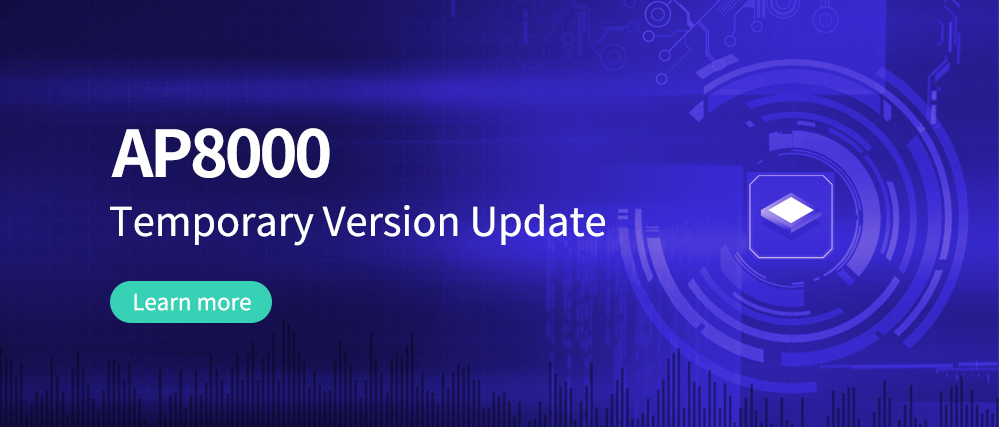
2024-03-12
Address:3rd Floor, No. 4 Factory Building, No. 550, Jujin Road, Zhangpu Town, Kunshan City
Phone:0512-57225603
Mobile:13812682041Miss Zhao
Email:jessie@ptchip.com.cn
author::Microelectronicsrelease date:2020-11-21Viewers:3336
1.0 When the icon content appears, please do the following
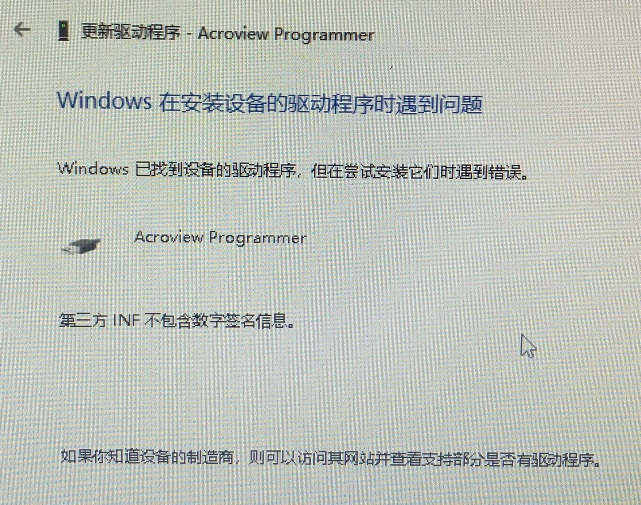
1.1. Advanced startup:
(1) Advanced startup computer: Start Settings Update and Security Recovery Advanced startup Start now.
(2). Select "Troubleshooting" -> select "Advanced options" -> select startup settings, click the restart button (the computer restarts at this time) -> press the number key 7 (indicating to disable the driver's mandatory signature)
Detailed screenshots and instructions are as follows:
1.1.1. Start-Settings
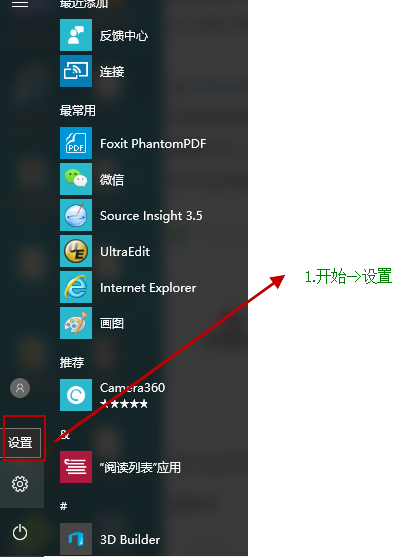
1.1.2. Update and Security-Restore
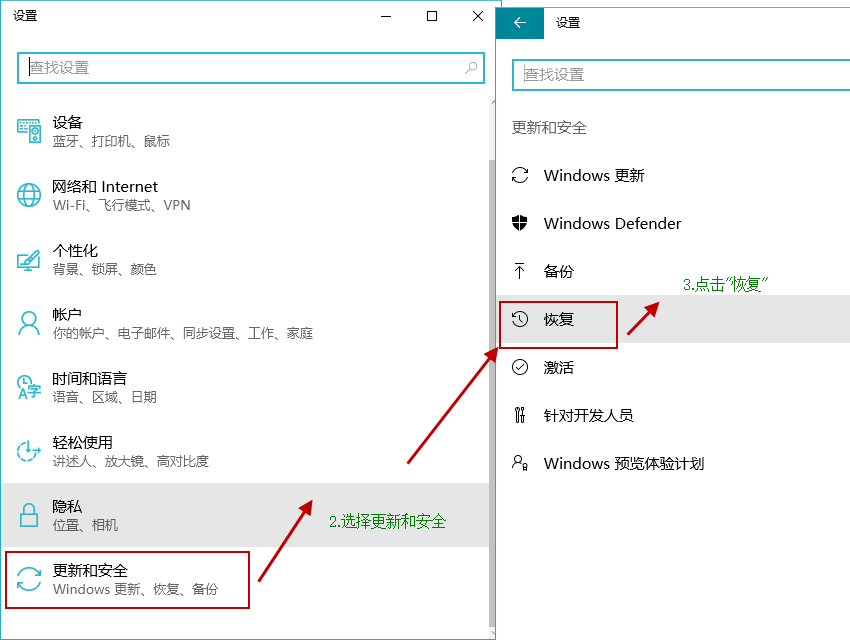
1.1.3. Advanced startup-restart now
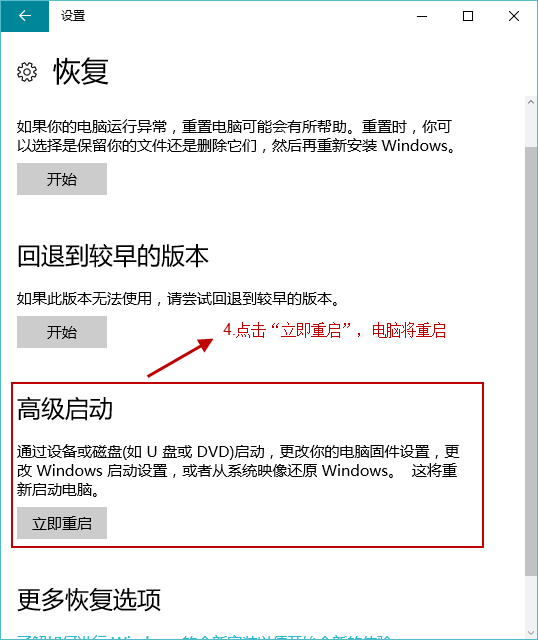
1.1.4.
Select "Troubleshooting" -> select "Advanced Options" -> select startup settings, click the restart button (the computer restarts at this time) -> press the number key 7 (indicating to disable the mandatory signature of the driver)
● Troubleshooting
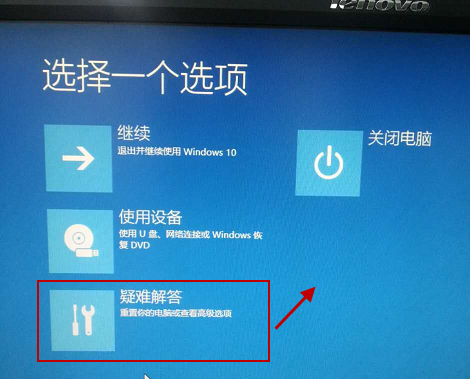
● advanced options
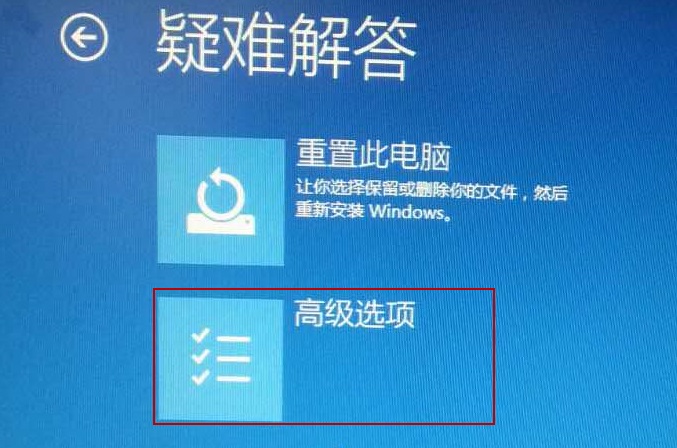
● Restart button
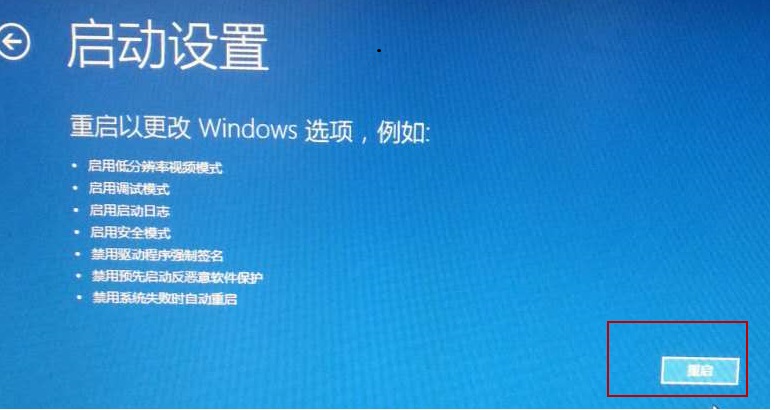
● 按数字键7
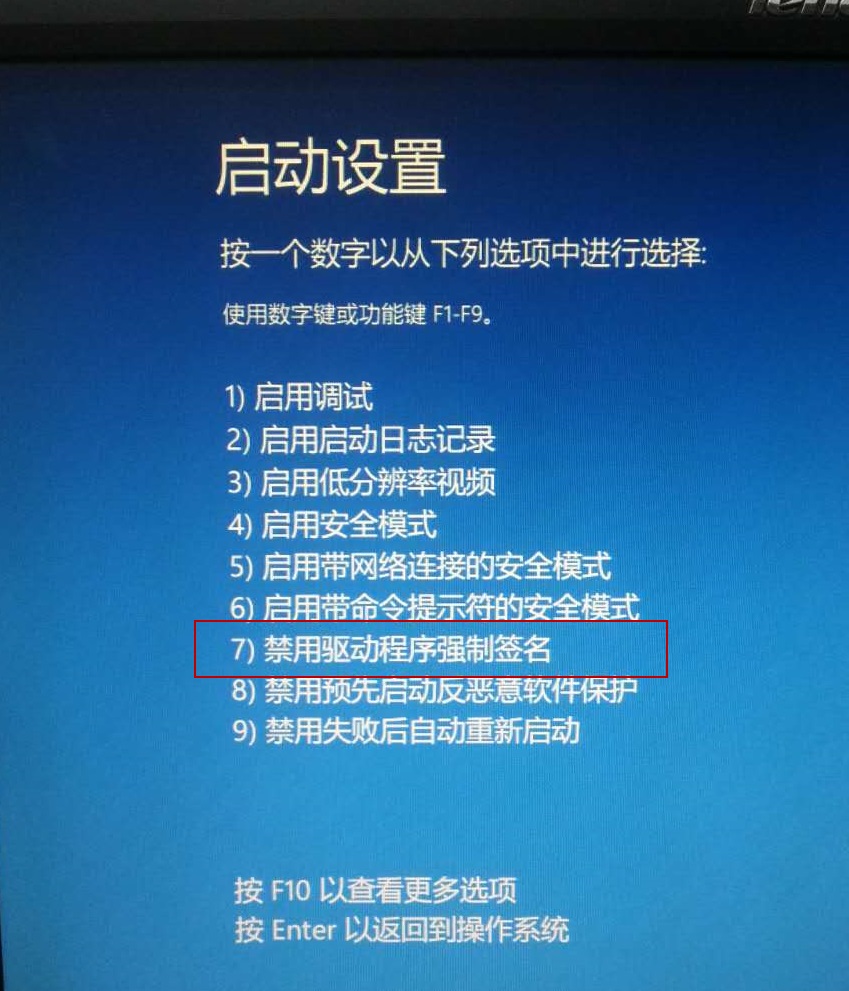
1.2. Install the driver
1.2.1. Enter the device manager:
Right click "Acroview Programmer"==Update driver software...
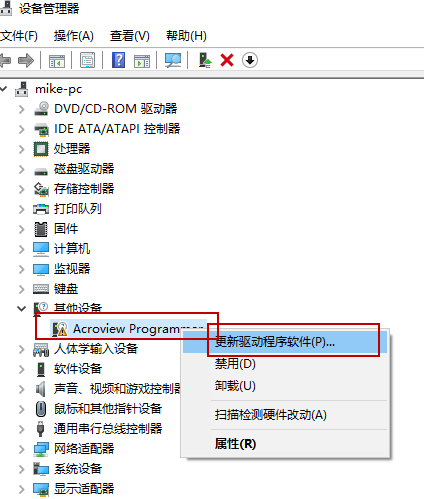
1.2.2. Manually select driver software:
Select "Browse computer to find driver software", the driver software is in the Driver folder in the Aprog.exe installation directory, the default path is: C:ACROVIEWAprogdriver, select the driver folder to install the driver
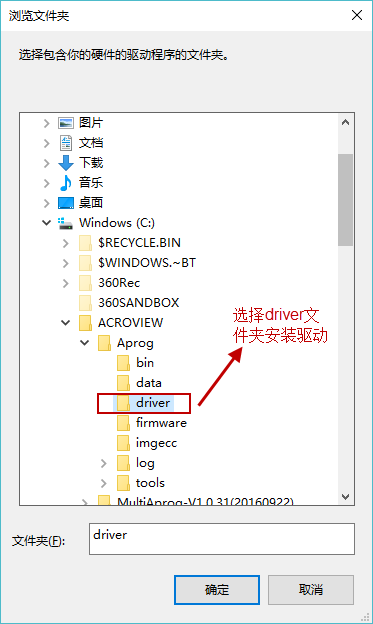
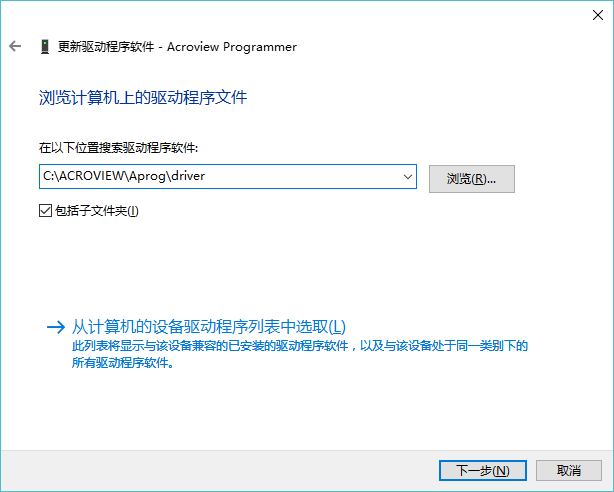
1.2.3. Confirmation of successful driver installation:
After the driver is installed, the exclamation mark is no longer used in front of the Acroview Programmer in the device manager, as shown below:
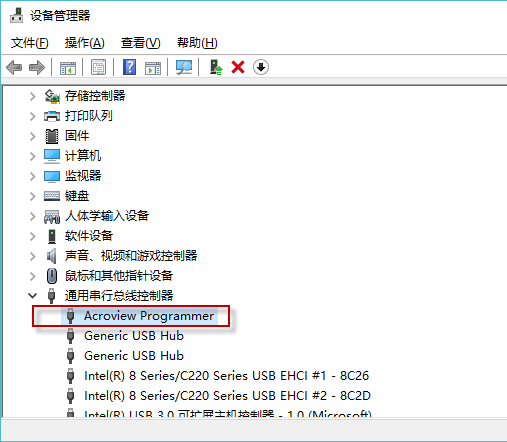
Previous:没有了!
Next: Software installation problem---Aprog.exe application cannot be started
Hot tags: